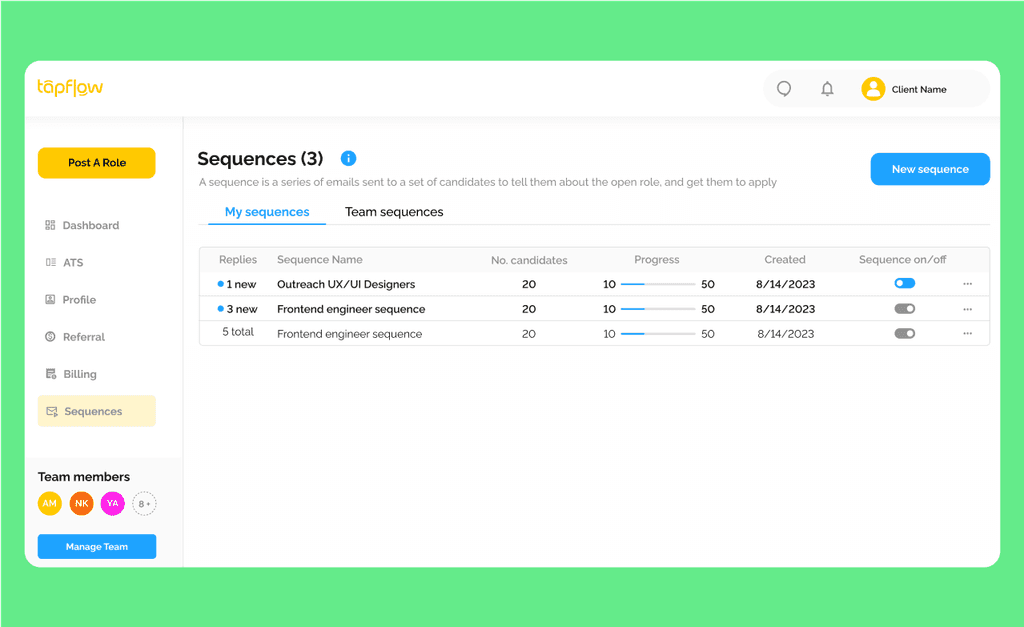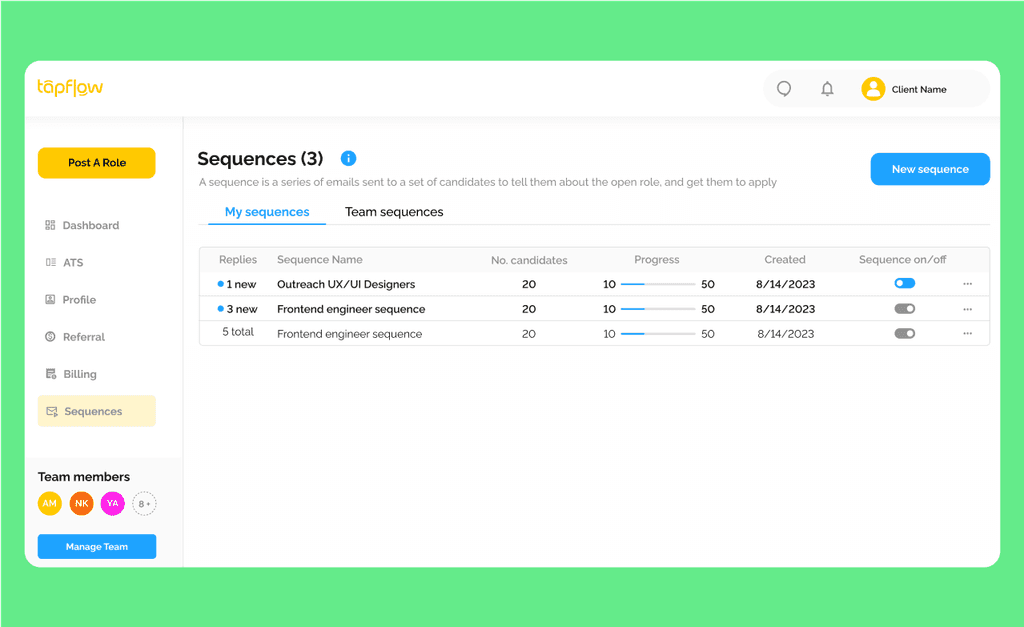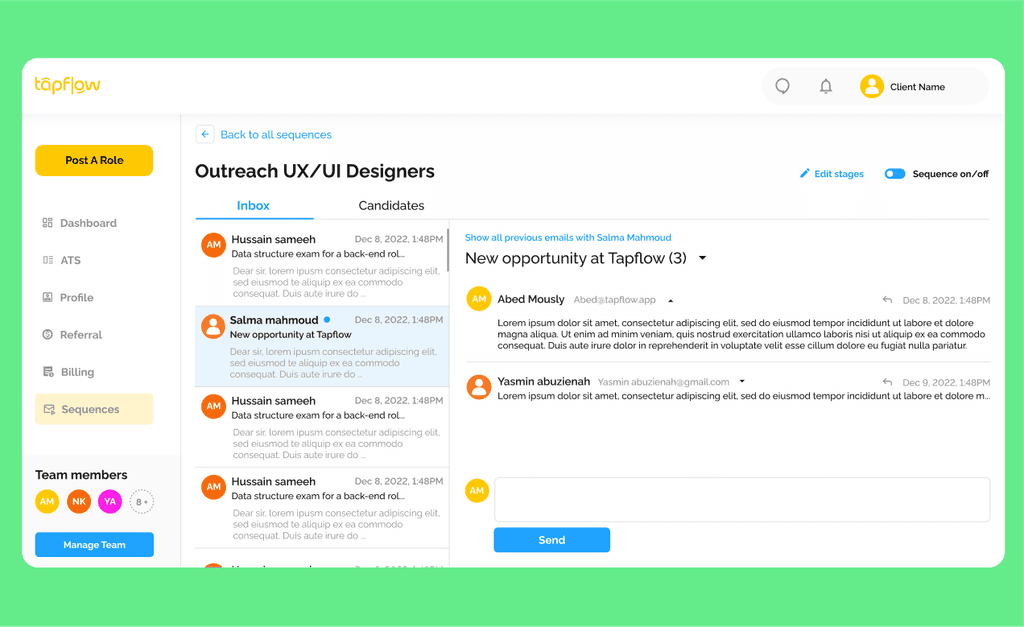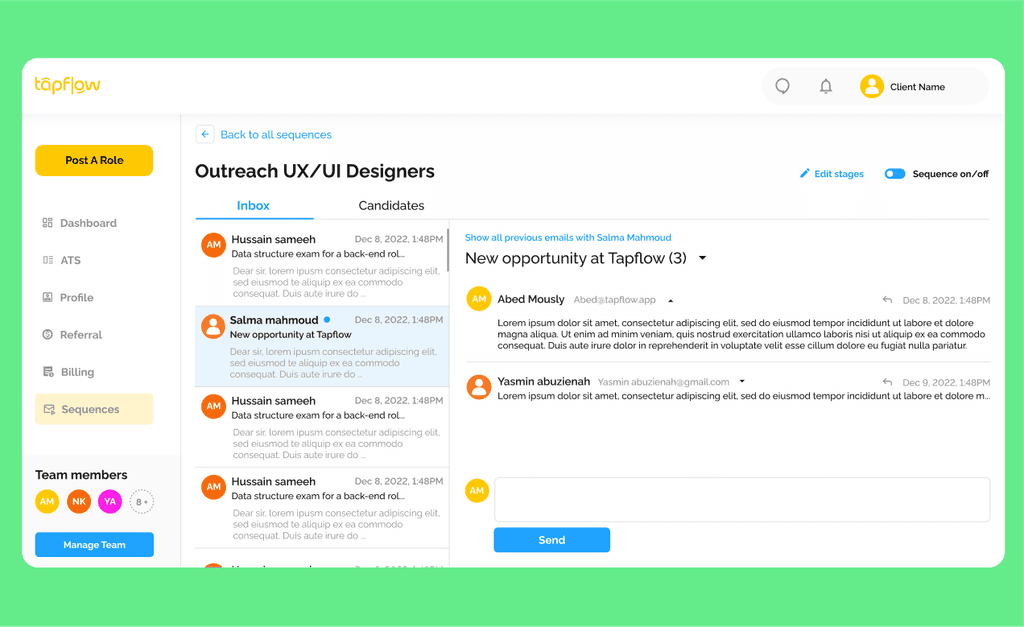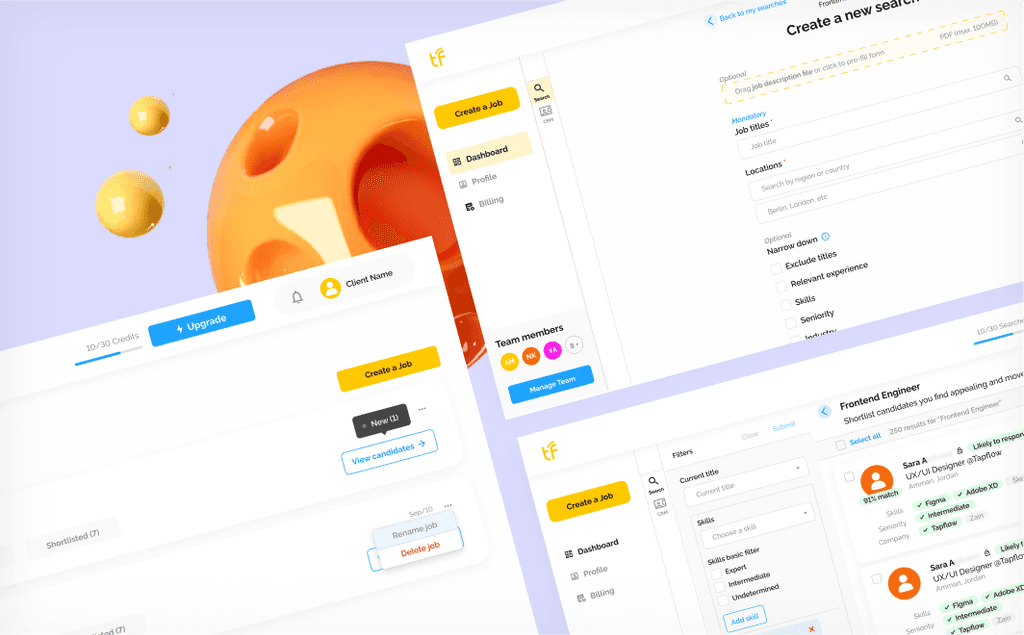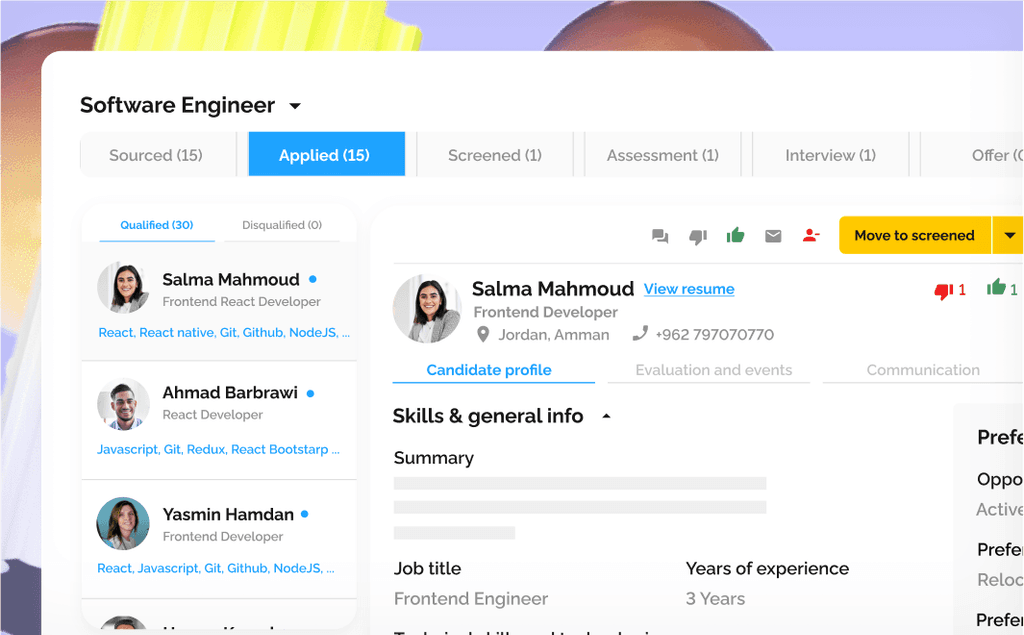Outreach tool
Outreach tool
Outreach tool
Boost candidate responses and engagement with an automated email outreach tool
Boost candidate responses and engagement with an automated email outreach tool



Category
Product Design
Product Design
Tool Goal
Automating the process of sending emails to a large number of candidates by designing a user flow that guides users and helps them manage the outreach process step by step.
Automating the process of sending emails to a large number of candidates by designing a user flow that guides users and helps them manage the outreach process step by step.
Automating the process of sending emails to a large number of candidates by designing a user flow that guides users and helps them manage the outreach process step by step.
Design goal
Guiding users through simple steps to create automated email messages and stages for reaching out to candidates.
The outreach tool consists of two parts to achieve its goal:
1
Steps to create a sequence that automate emails.
2
Following up and managing candidate responses.
1
Design part one
Steps to create a sequence that automates email outreach
Steps to create a sequence that automates email outreach
To outreach candidates, you need to create a sequence. A sequence is a series of scheduled email stages:
To outreach candidates, you need to create a sequence. A sequence is a series of scheduled email stages:
1
Design part two
Following Up Pages
Follow up and manage replies.
1
Design part two
Following Up Pages
Follow up and manage replies.

Create your first sequence:
The design utilizes the empty sequences page to explain what outreach is, how it works, and the number of steps the user will go through.
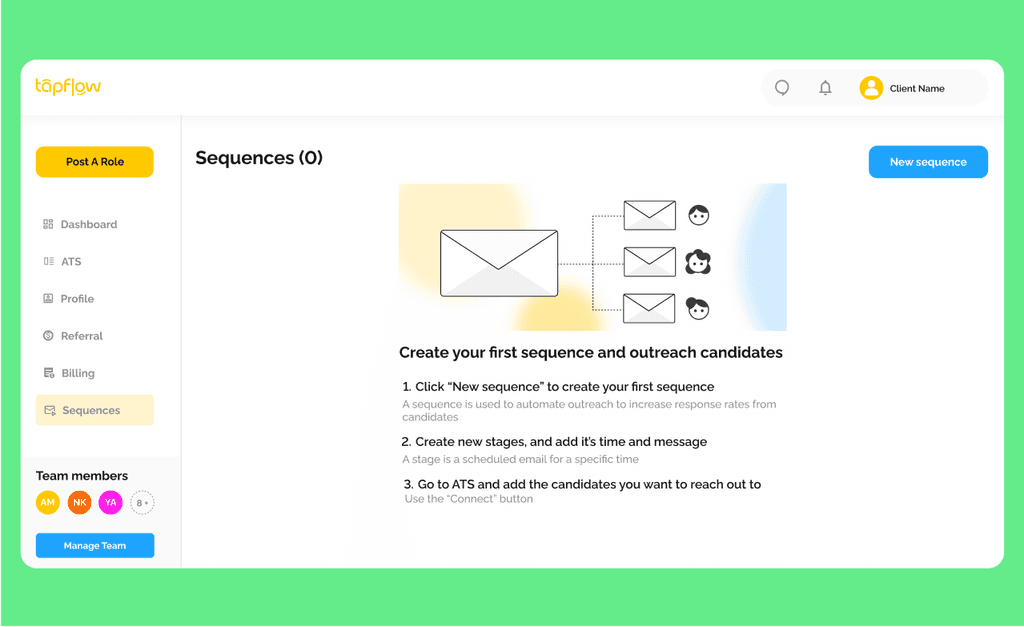
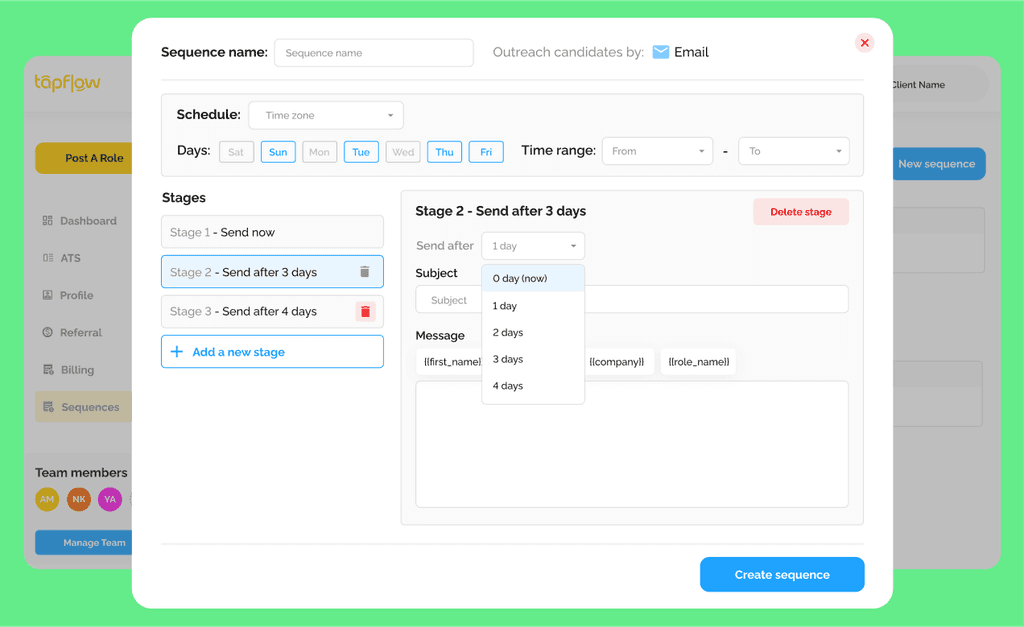

Write and schedule emails to reach numerous candidates:
A streamlined email design for automated outreach and follow-ups, with stages triggered by candidate responses and options to schedule delivery.

Select candidates to outreach:

Select candidates from ATS and add them to your sequence.

Users are guided through pop-ups with a single CTA button.

A "Sequence Created Successfully" pop-up appears once the sequence is set.
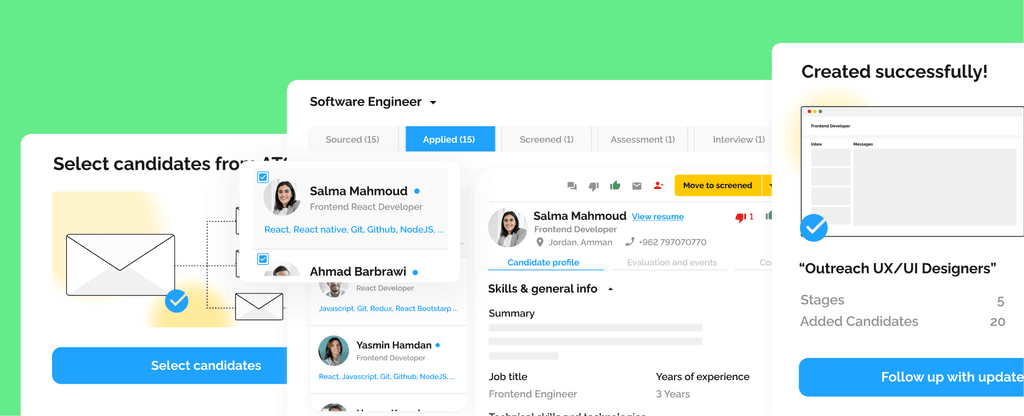
2
Design part two
Following Up Pages
Follow up and manage replies.


All Sequences Page:
All Sequences Page:
A clear table displaying important insights and updates for each sequence, with an easy-to-find button to toggle the automated emails on/off.
A clear table displaying important insights and updates for each sequence, with an easy-to-find button to toggle the automated emails on/off.
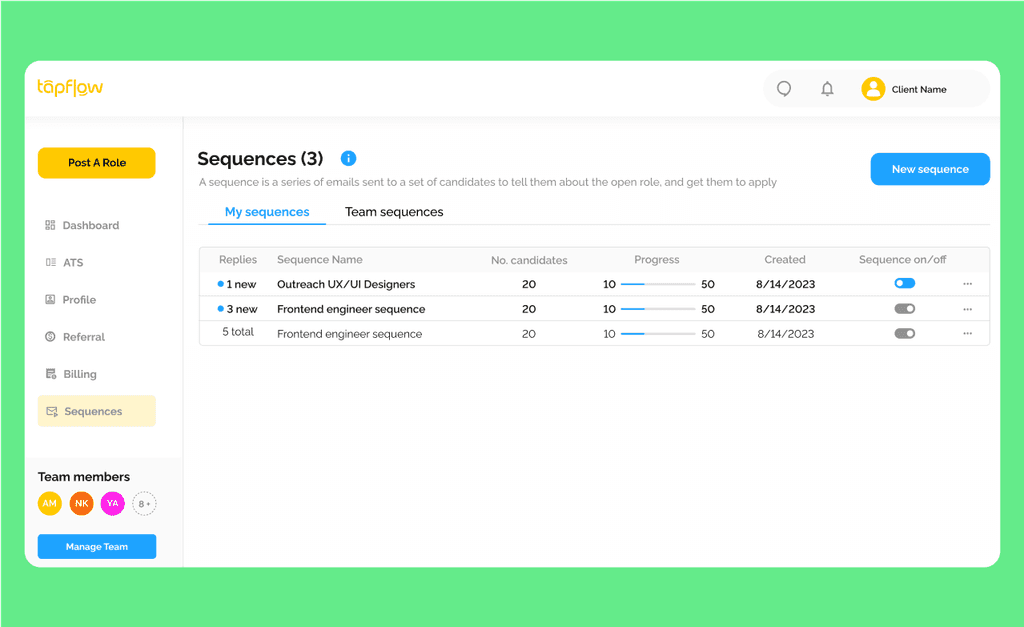
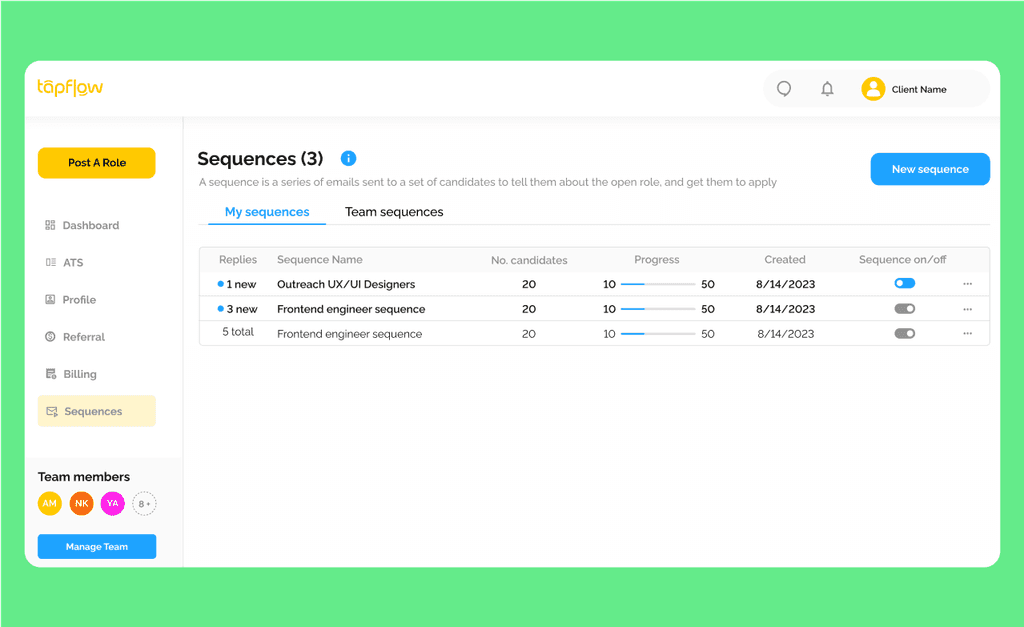
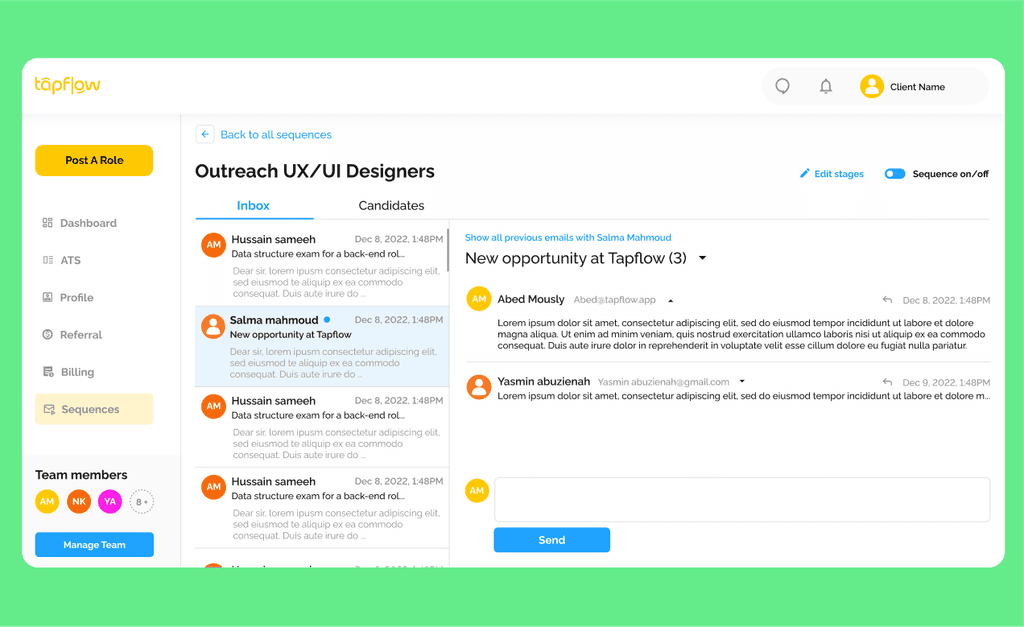
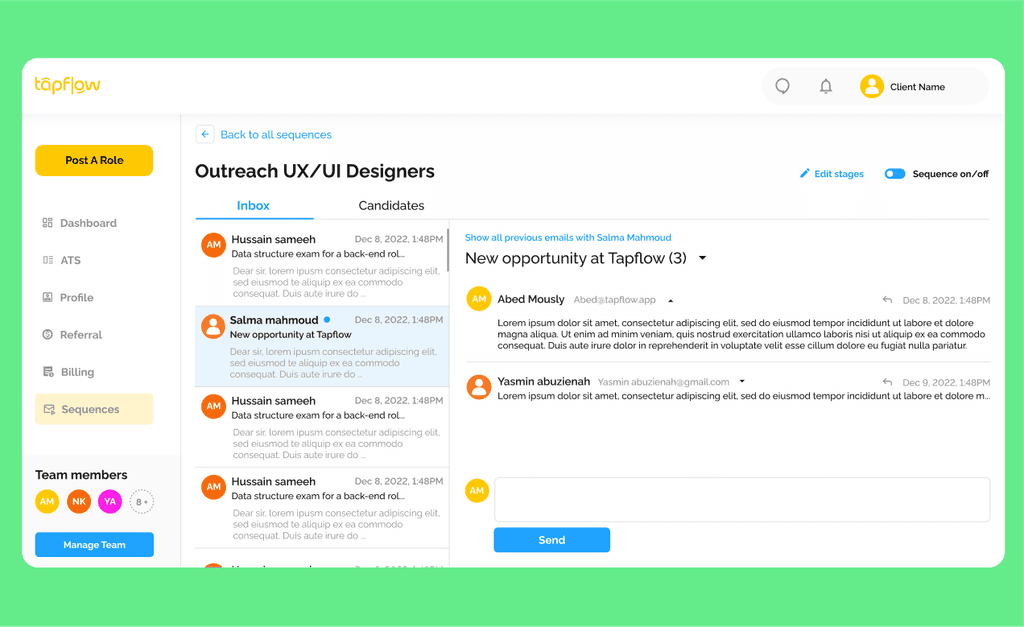


Sequence Replies and Delivered Emails:
Sequence Replies and Delivered Emails:
Effortlessly follow up with outreached candidates using an email inbox designed based on Gmail and Outlook interfaces, ensuring users feel familiar and comfortable while managing replies.
Effortlessly follow up with outreached candidates using an email inbox designed based on Gmail and Outlook interfaces, ensuring users feel familiar and comfortable while managing replies.
Next projects
Next projects
All Samples
Design goal
Guiding users through simple steps to create automated email messages and stages for reaching out to candidates.
The outreach tool consists of two parts to achieve its goal:
1
Steps to create a sequence that automate emails.
2
Following up and managing candidate responses.


Create your first sequence:
The design utilizes the empty sequences page to explain what outreach is, how it works, and the number of steps the user will go through.
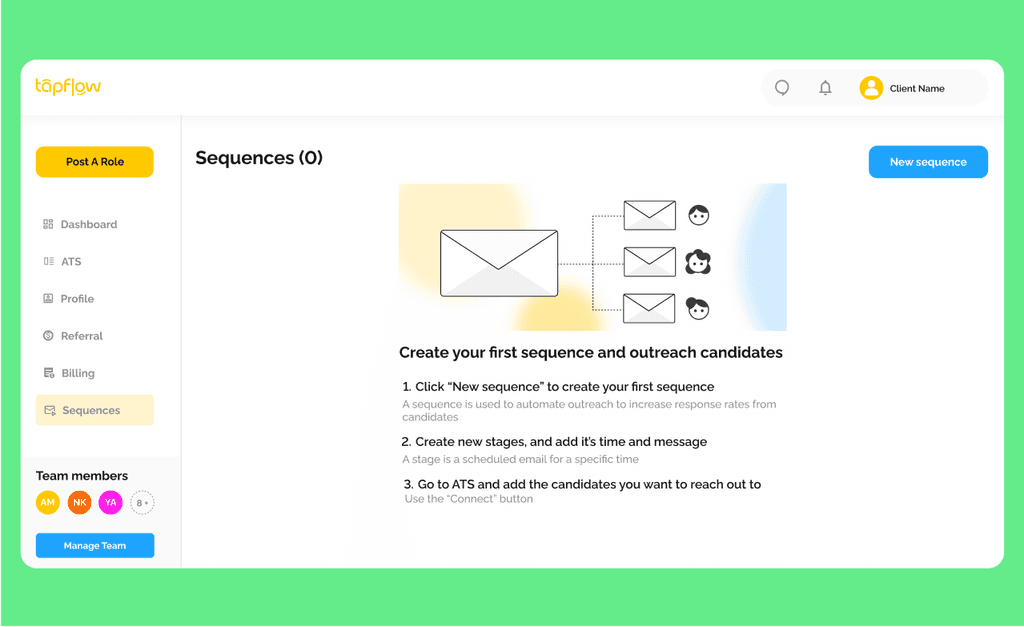
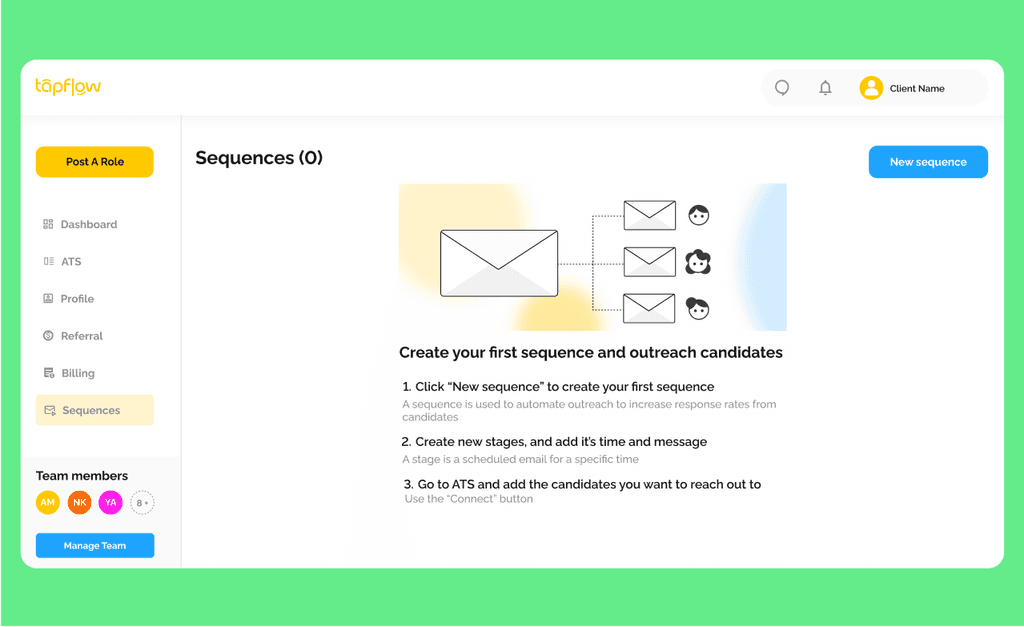
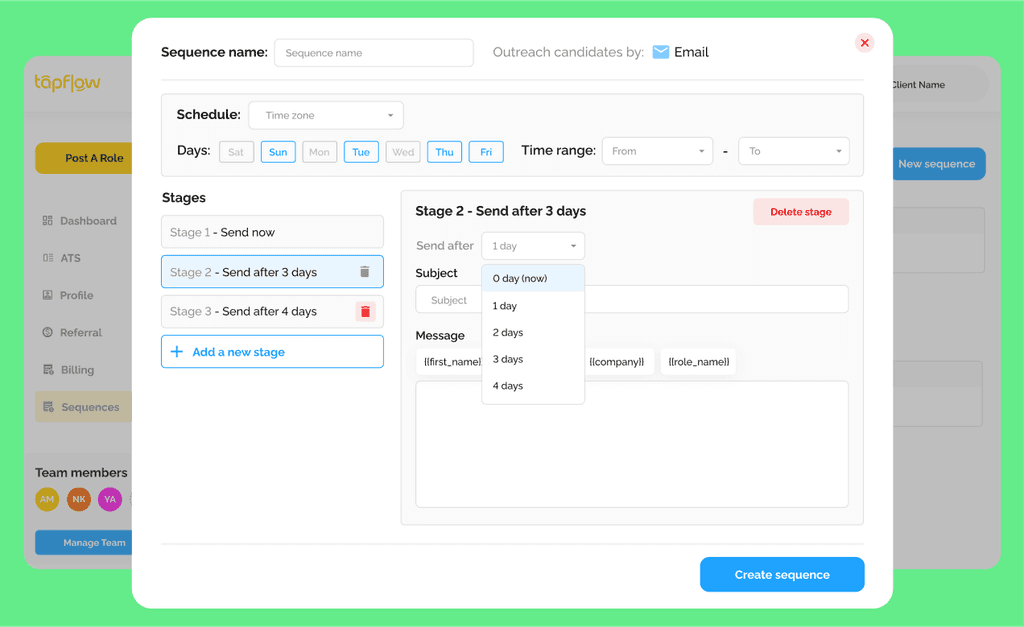
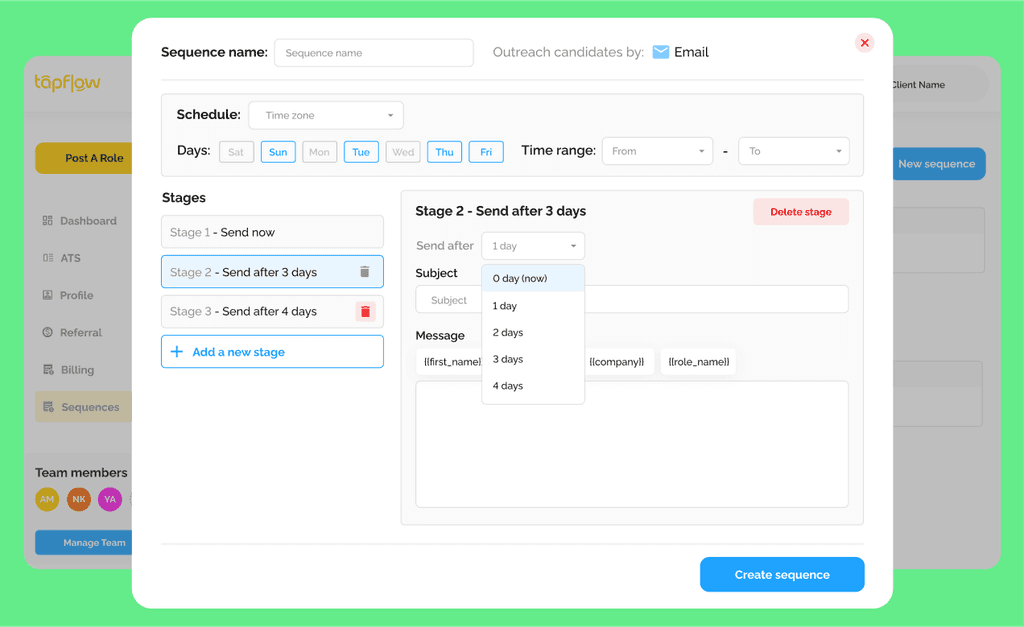


Write and schedule emails to reach numerous candidates:
A streamlined email design for automated outreach and follow-ups, with stages triggered by candidate responses and options to schedule delivery.


Select candidates to outreach:


Select candidates from ATS and add them to your sequence.


Users are guided through pop-ups with a single CTA button.


A "Sequence Created Successfully" pop-up appears once the sequence is set.
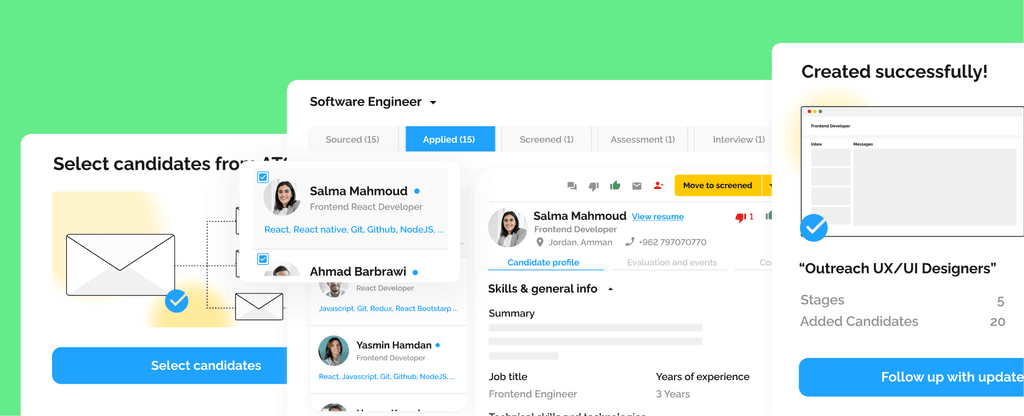
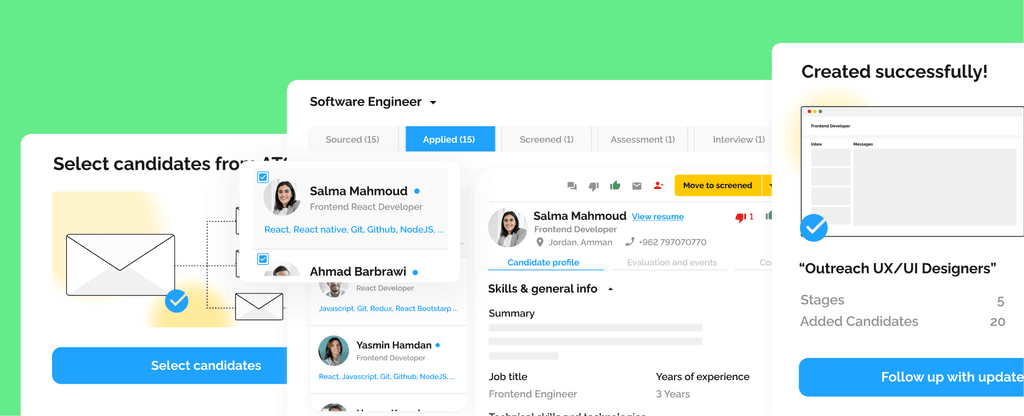

Create your first sequence:
The design utilizes the empty sequences page to explain what outreach is, how it works, and the number of steps the user will go through.
The design utilizes the empty sequences page to explain what outreach is, how it works, and the number of steps the user will go through.
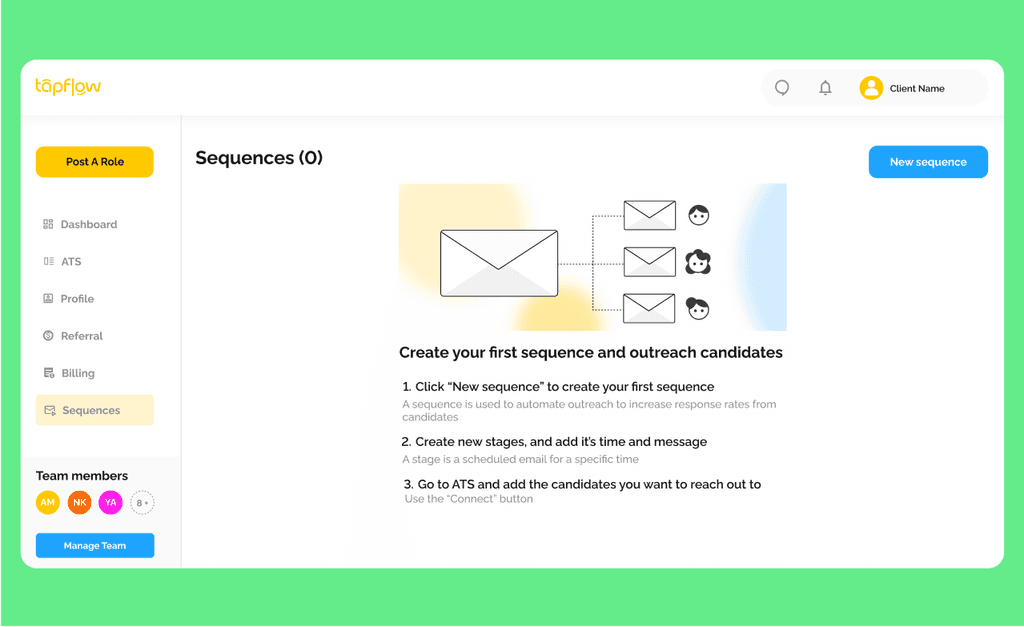
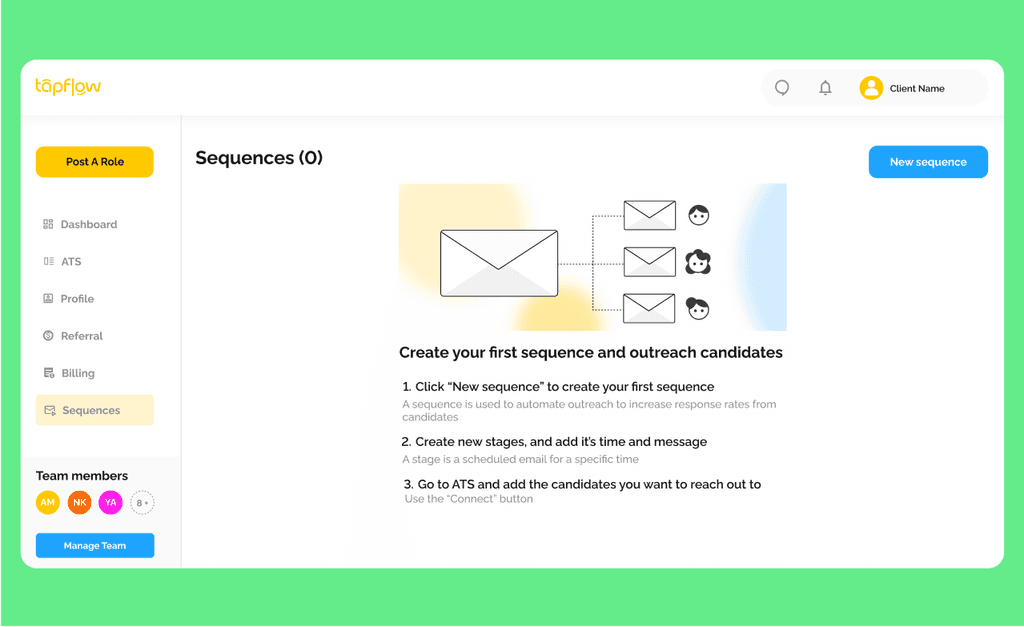
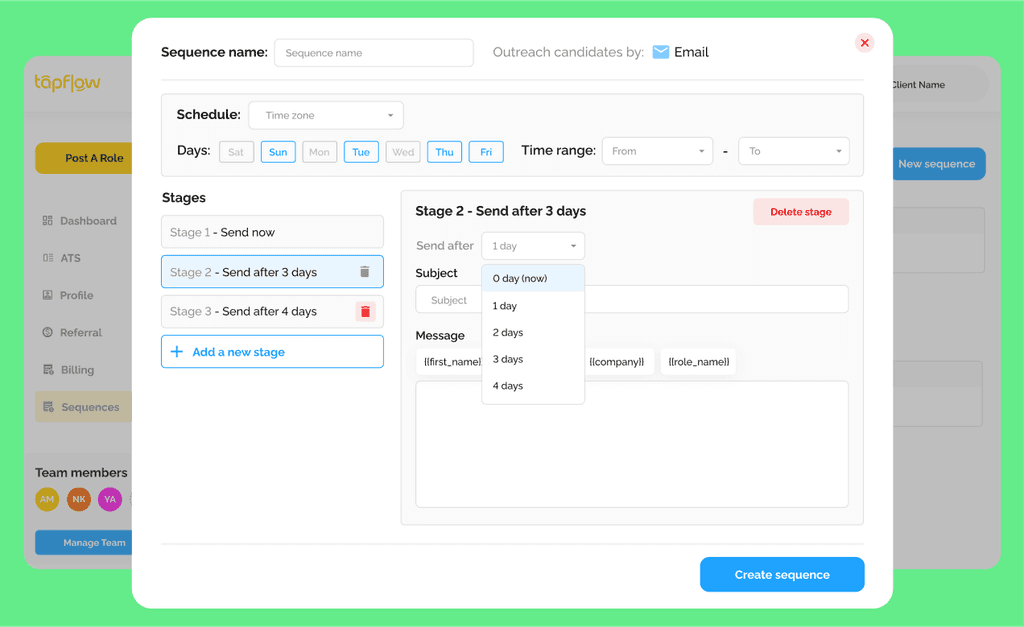
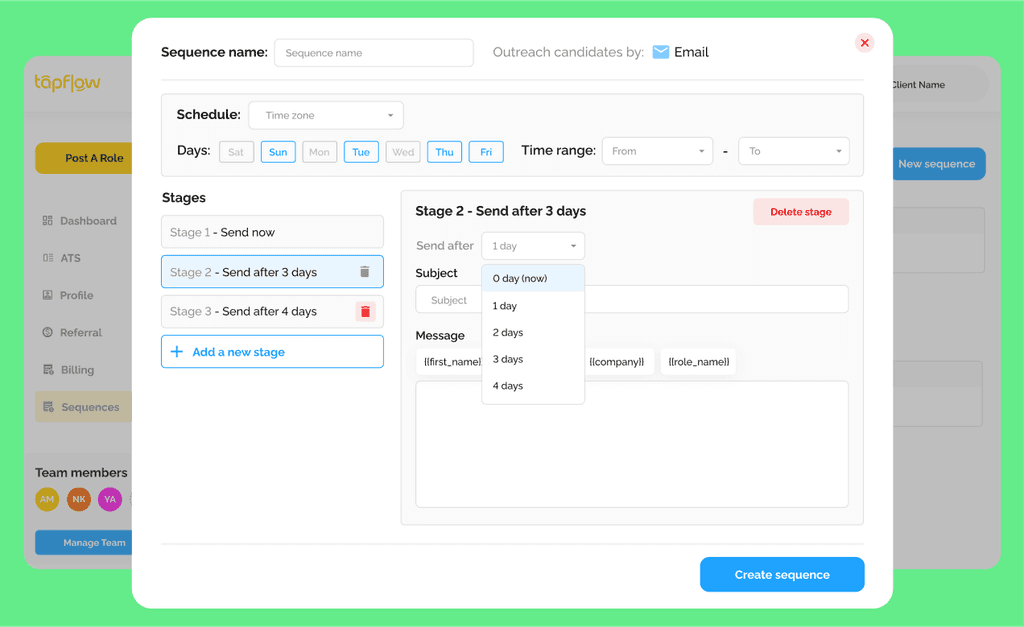

Write and schedule emails to reach numerous candidates:
A streamlined email design for automated outreach and follow-ups, with stages triggered by candidate responses and options to schedule delivery.
A streamlined email design for automated outreach and follow-ups, with stages triggered by candidate responses and options to schedule delivery.

Select candidates to outreach:

Select candidates from ATS and add them to your sequence.

Users are guided through pop-ups with a single CTA button.

A "Sequence Created Successfully" pop-up appears once the sequence is set.
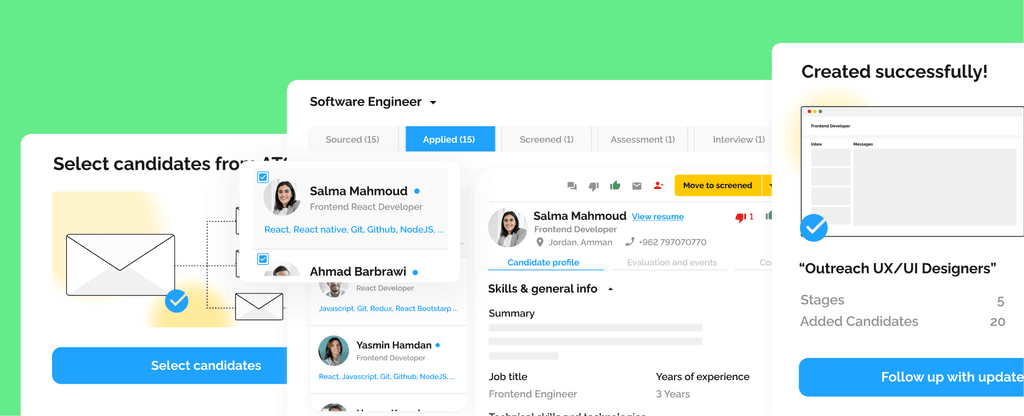
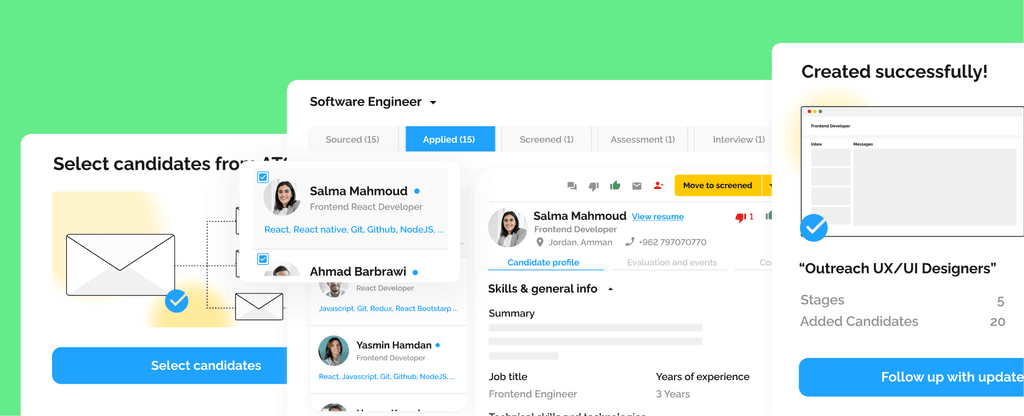

All Sequences Page:
A clear table displaying important insights and updates for each sequence, with an easy-to-find button to toggle the automated emails on/off.
A clear table displaying important insights and updates for each sequence, with an easy-to-find button to toggle the automated emails on/off.